Setting Up Additional Authenticators and Secondary Email in Okta
Instructions for Setting Up Additional Authenticators and Secondary Email in Okta
1. Log into your MyNE (Okta) account, including your current Multi-Factor Authentication method.
2. When you are logged into the MyNE Dashboard, click on your name in the upper right corner:
3. You’ll see a dropdown box that looks like the one below. Click on “Settings”:
4. You will see five different boxes. Under the one labeled “Security Methods”, you will see all of the available options, and it will show which ones you already have set up:
5. Click the “Set up” button next to the ones you want to set up and follow the instructions.
6. If you want to set up a personal email address to be used for password recovery or account unlock, click the Edit button on the “Personal Information” box, enter your personal email address, and click the “Save” button at the bottom of the box. You will receive an email message at that email address with instructions for completing the setup and verifying your email account. If you do not receive that email, revisit this box and make sure you have typed everything correctly.

Connect with Northeast State