How to add the Okta Verify App as a Verification Method for your myne.northeaststate.edu Account
How to add the Okta Verify App as a Verification Method for your myne.northeaststate.edu Account
Step 1: Install the Okta Authenticator App
- On your mobile device, open the App Store (iPhone) or Google Play Store (Android).
- Search for Okta Verify app – it looks like a thick blue circle with a thing blue checkmark in the middle.
- Download and install the app.
Step 2: Log In to Your Okta Account
- On a computer, open a web browser and go to your institution’s Okta sign-in page.
- Sign in with your school username and password.
Note: You can use your mobile device to log in to your account and authenticate, but you will find it easier to set up using your computer and smartphone together.
Step 3: Select Okta Verify as a Security Method
- After entering your password, click the button labeled “Setup”next to the Okta Verify option on the Verify it’s you page.
- You should then be taken to a Set up Okta Verify page with a large QR code near the bottom.
Step 4: Scan the QR Code in the Authenticator app
- Back on your phone, open the Okta Verify app.
- If this is your first time using this app you will be taken to a page with a blue button labeled “Get Started”.
- If you are already using this app for other accounts you will see a list of codes for other apps, Tap the white “+” icon in the upper right corner to link Northeast State student account.
- Allow this app to use your phone’s camera if prompted.
- Point your phone’s camera at the QR code displayed on your computer screen.
Step 5: Use your authentication code
- On your phone, after you scan the QR code, you will be taken to a page with “myne.northeaststate.edu” listed, followed by 6 boxes and an eye icon.
- Click the eye to view your 6-digit code.
- Back on your computer: Enter that authentication code into the Enter Code field, and click the blue “Verify” button. Note: The 6-digit authentication code will refresh every 30 seconds. If you don’t enter the code before it refreshes, you will need to enter the new 6-digit code displayed in the app.
Congratulations! Okta Verify is now ready! When logging in in the future, you’ll enter a new 6-digit code from the app each time.

Connect with Northeast State